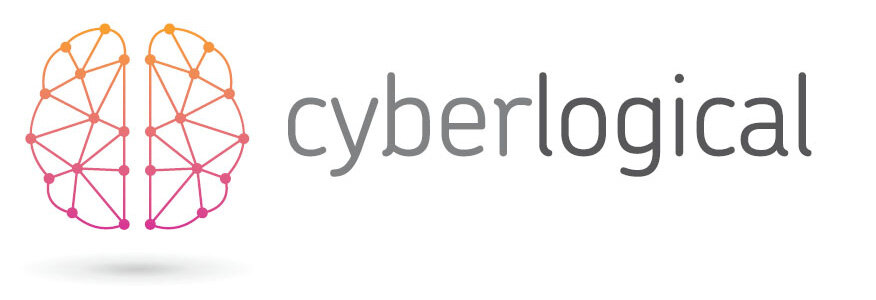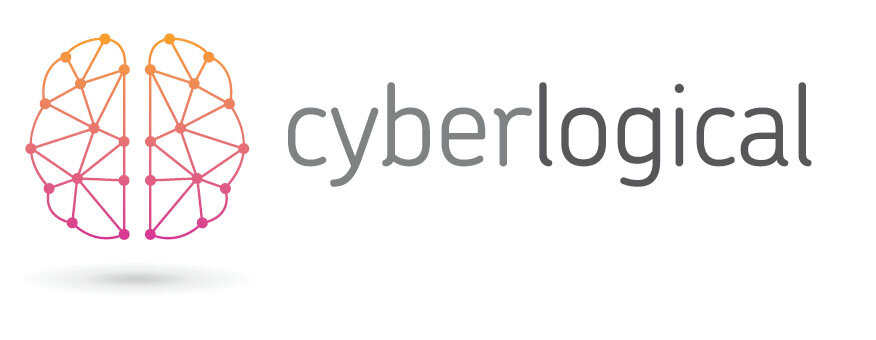Google’s key events explained
Google Analytics’ Key Events has arrived to the party, and not everyone knows how to make small talk with them.
If this Google Analytics 4 (GA4) update has you scratching your head and wondering what it means for you, we’re here to explain and simplify. Let’s dive in.
Key Events? Come again?
In GA4, a ‘Key Event’ measures the actions and interactions of users on your website. Previously known as a ‘conversion’, a Key Event is something you want people to do, such as making a purchase, filling out a form, clicking a button or viewing a page. When someone triggers the event by performing the action, Google Analytics will capture it. Tah dah!
Turbo-charged tracking
GA4 will automatically capture some events for you, including page views, user engagement and session start. The real fun is turning on ‘Enhanced Measurements’, which will allow you to track other events tailored to your specific goals.
How to get started
To begin measuring Key Events, you’ll first need to consider which are the most important to your business. Where is the biggest ROI? What’s the most valuable action to you? Once that’s sorted, here’s how to set them up within Google Analytics:
Navigate to ‘Admin’
In the left menu, select ‘Data Display’, followed by ‘Events’
Enable the event you want to use as a Key Event using the ‘Mark as Key Event’ toggle
You can create a ‘New Key Event’ by clicking the button labelled just that in the top-right corner
Watch the valuable insights roll in
What about conversions?
The term ‘Conversions’ hasn’t quite said goodbye. Instead, the name is now strictly used to describe Key Events that have been imported into Google Ads. You can find them in the advertising section of GA4 in the Google Ads reports. Google may have changed how it labels things on the platform, but you’ll be relieved to know that nothing has changed in terms of functionality. Phew.
Need some help managing your Google Analytics? Want to find out more? We offer free initial consultations, so get in touch with us on 0118 4050 203 / info@cyberlogical.co.uk